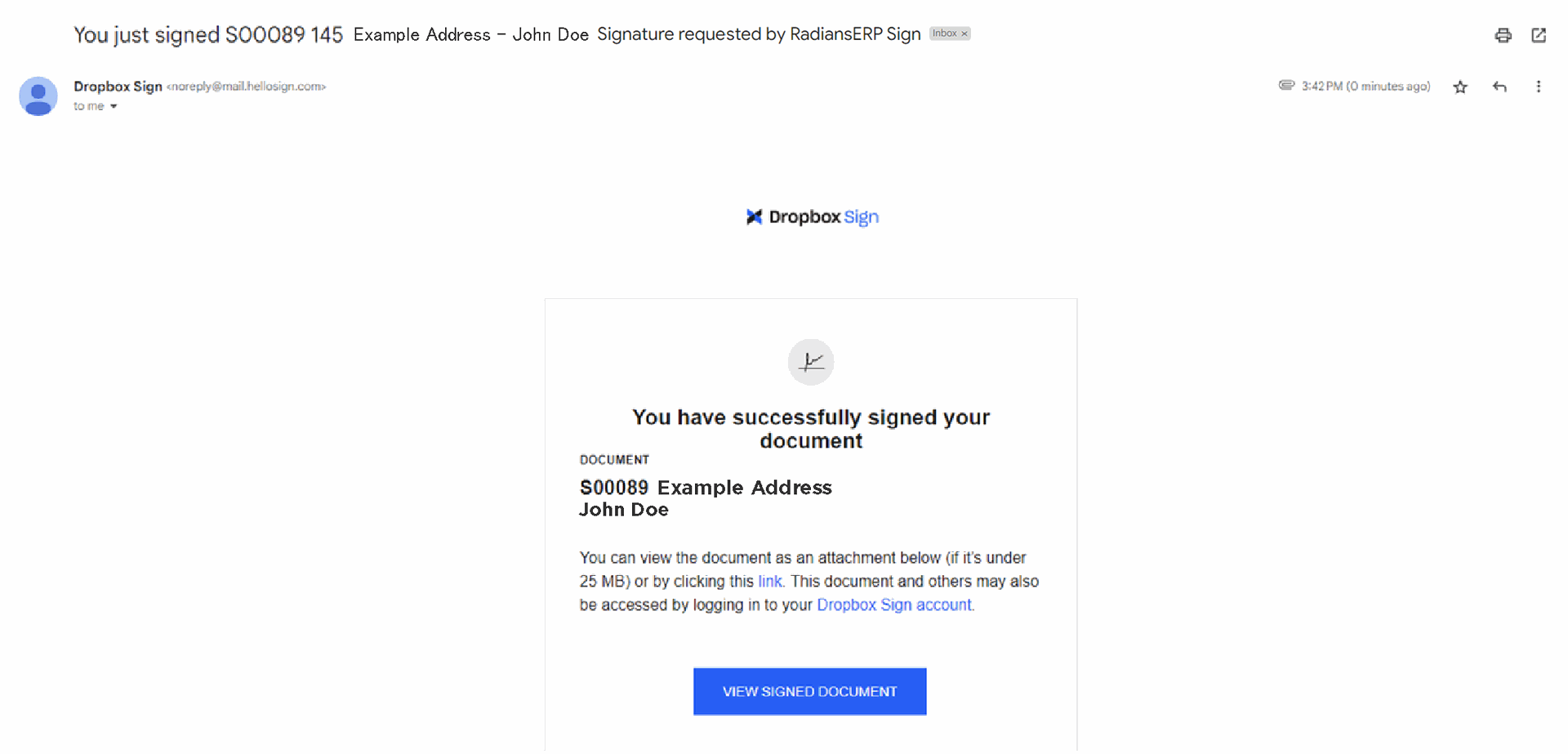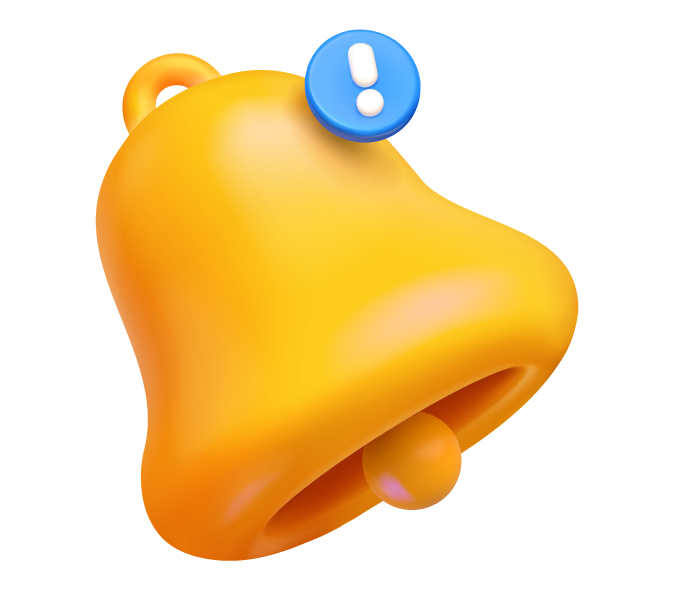Don't Close This Window:
TO COMPLETE AND SIGN YOUR DOCUMENT FOLLOW THE FOLLOWING INSTRUCTIONS:
1. Go to your email and look for the email from RadiansERP with the Subject: Work Agreement 2.5 or Retail Agreement
Note: If the email does not arrive in the general inbox, can also be found under the promotions or spam folders.
2. Open the email and click on: REVIEW AND SIGN
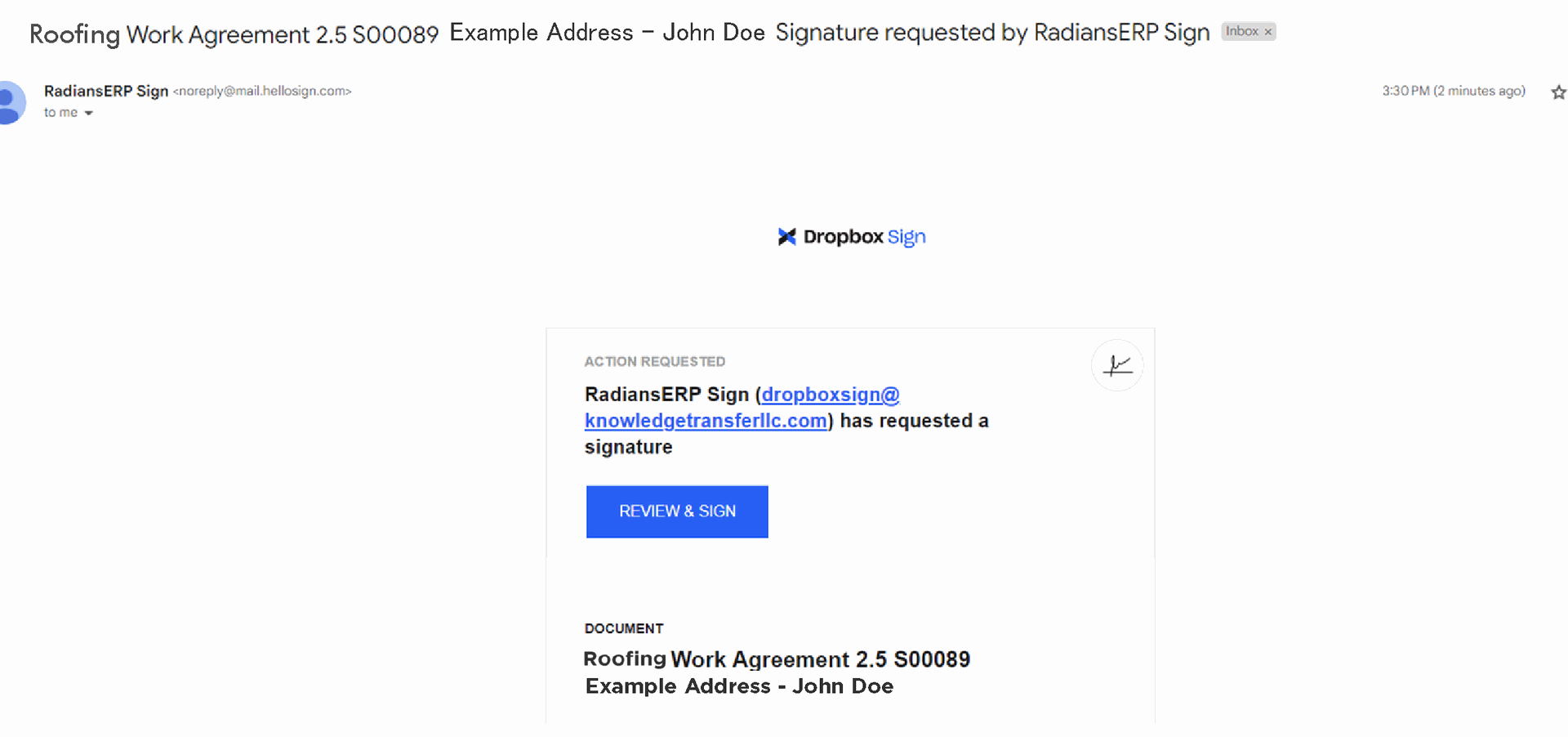
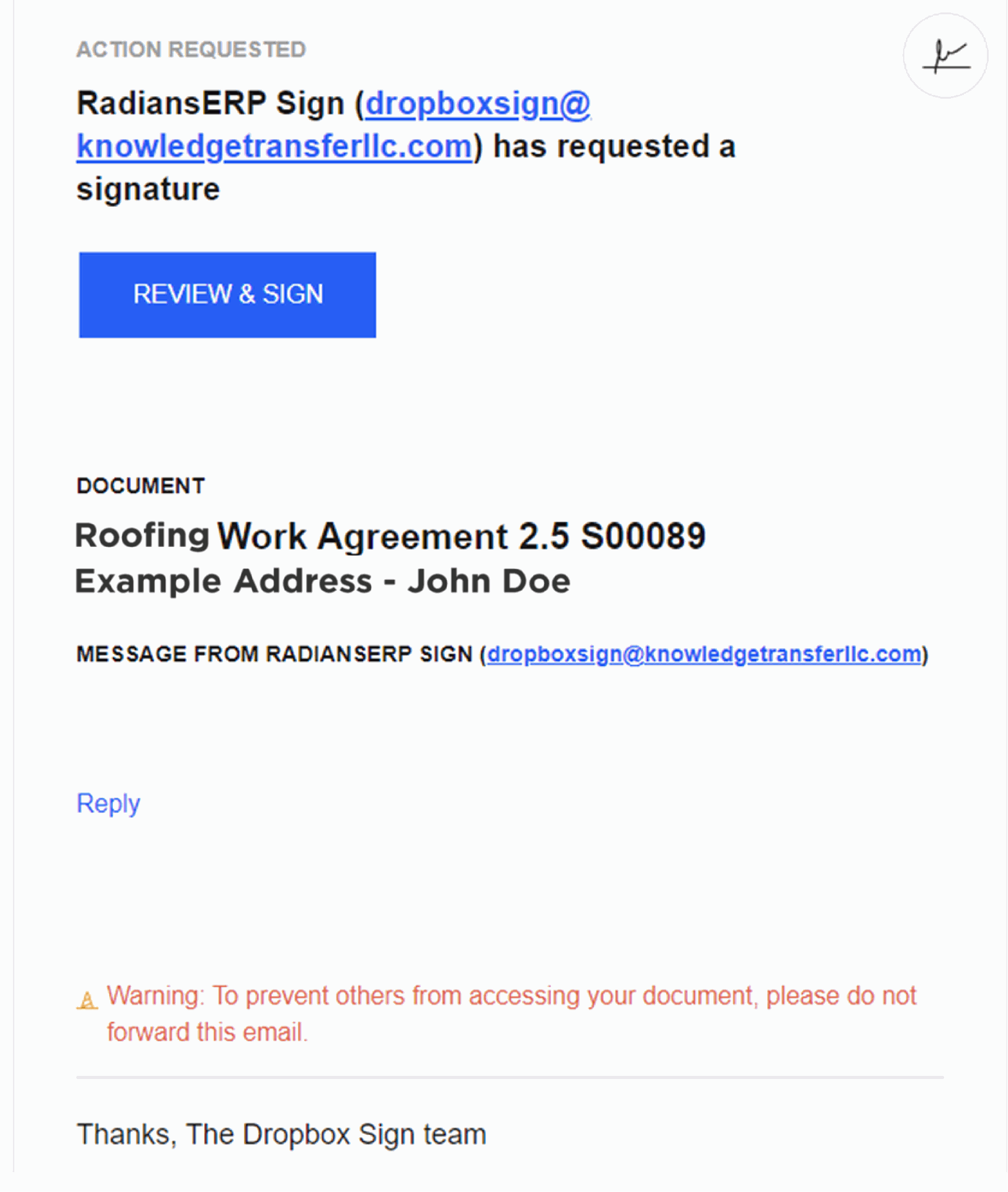
3. On the agreement, click on the "signature field" and add your signature.
Note: If the email does not arrive in the general inbox, can also be found under the promotions or spam folders.
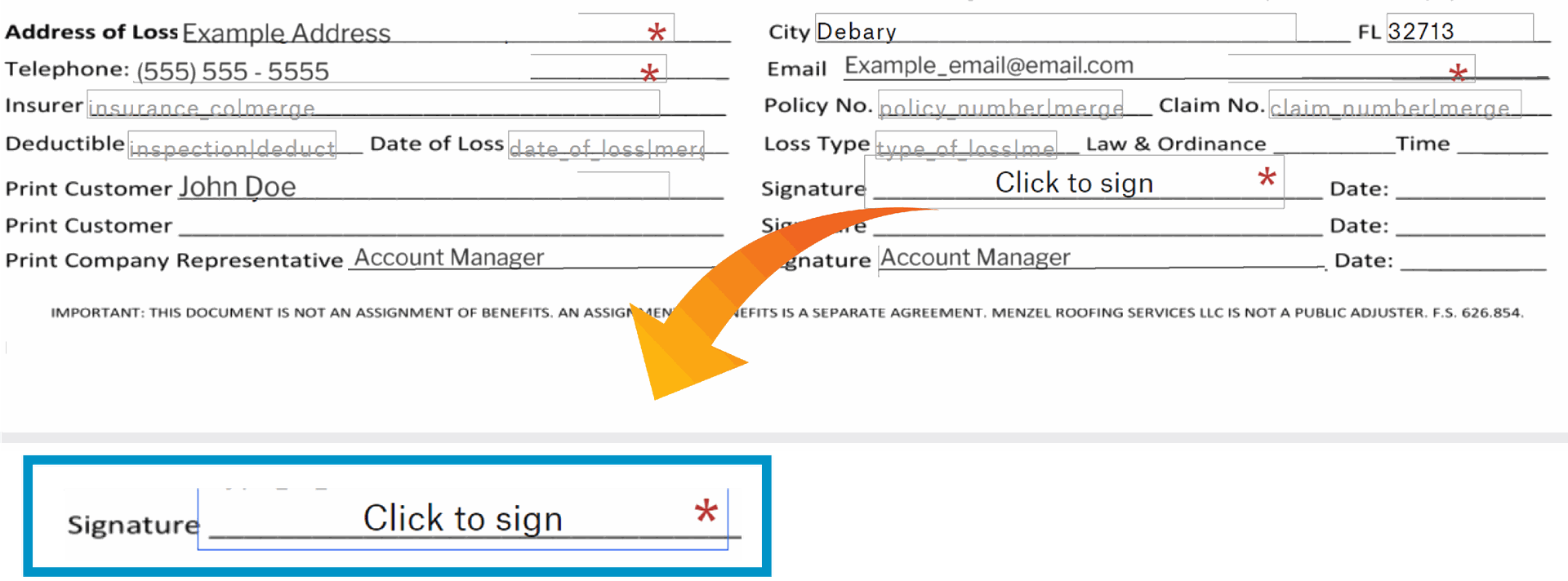
4. Once the signature is created, you can "insert" into the specific field or "insert everywhere" for the rest of the document to be automatically fill.
While signing, don't forget to review personal's information such as:
a. Address
b. Telephone Number
c. Email
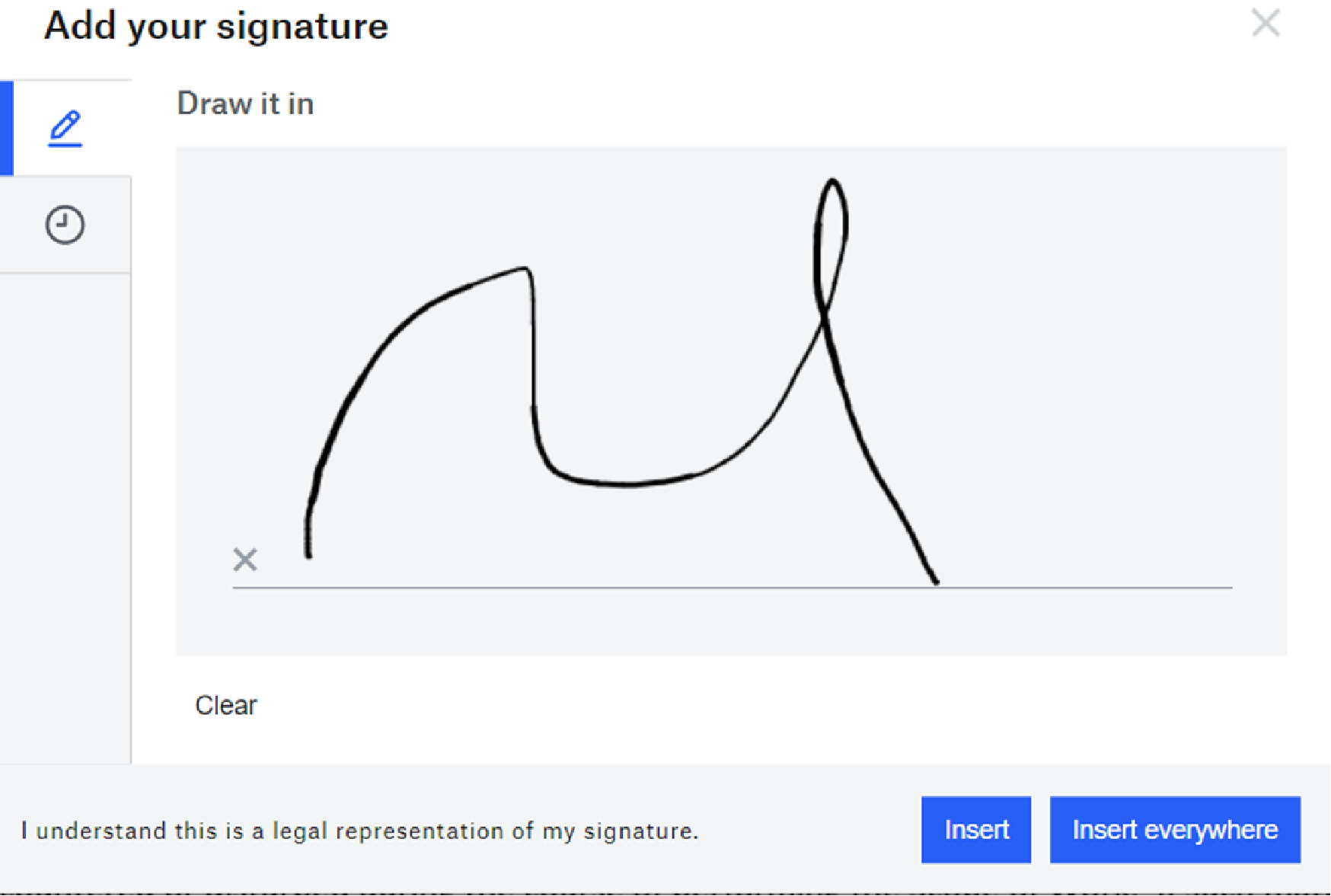
5. Continue navigating through the rest of the document including the agreement until it's filled.
Please note that the fields with an asterisk * are required fields.
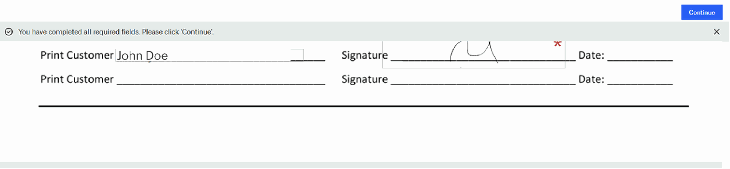
6. Press Continue and agree the DropSign Terms.

7. Once completed the signature process, the page will redirect to the Homepage. Look on your email inbox for a confirmation on the documents just signed.